Unlocking the Power of the GNU Image Manipulation Program: A Beginner’s Guide
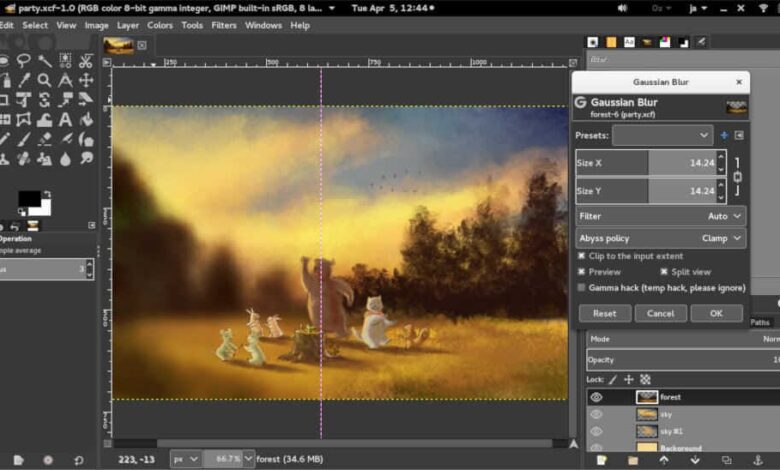
The GNU Image Manipulation Program, often called GIMP, is a powerful tool for editing images. If you’re looking for a free and versatile program to work on your photos, GIMP is a great choice. It offers many features that are similar to those found in expensive software like Adobe Photoshop.
With the GNU Image Manipulation Program, you can create beautiful artwork, edit photos, and fix image issues with ease. Whether you’re a hobbyist or a professional, GIMP provides everything you need to get creative with your images. Let’s dive into what makes this program so special!
What is the GNU Image Manipulation Program?
The GNU Image Manipulation Program is a software designed to help users edit and create images. It is similar to expensive programs like Adobe Photoshop, but it’s completely free. GIMP works on different operating systems, including Windows, Mac OS X, and Linux. This means that no matter what type of computer you have, you can use GIMP to work on your images.
Key Features of GIMP
GIMP offers many features that make it a powerful tool for image editing:
- Drawing and Painting Tools: GIMP has a full set of tools for drawing and painting. These include pencils, brushes, and markers. You can create beautiful art with these tools, thanks to GIMP’s smooth drawing effects.
- Image Editing Tools: With GIMP, you can adjust the brightness, contrast, and color of your photos. You can also crop, resize, and rotate images easily.
- Layer Support: Layers are like transparent sheets that you can stack on top of each other. GIMP allows you to work with multiple layers, which makes it easier to edit different parts of an image separately.
- Custom Brushes and Patterns: If you want to add unique touches to your artwork, GIMP lets you create and use custom brushes and patterns.
- Undo and Redo: Made a mistake? No problem! GIMP supports multiple levels of undo and redo, so you can easily fix any errors.
How to Install the GNU Image Manipulation Program
Installing GIMP is simple. Here’s how you can do it:
- Download GIMP: Go to the GIMP website and download the version that matches your operating system (Windows, Mac, or Linux).
- Run the Installer: Once the download is complete, open the installer file and follow the instructions to install GIMP on your computer.
- Open GIMP: After installation, you can open GIMP from your applications menu or desktop shortcut.
Getting Started with GNU Image Manipulation Program
When you first open GIMP, you will see a workspace with different parts:
- Toolbox: This is where you find all the tools you need for editing images. It includes brushes, erasers, and selection tools.
- Image Window: This is where your image will be displayed while you work on it.
- Layers Panel: Here, you can see and manage the different layers of your image.
To start editing an image, follow these steps:
- Open an Image: Click on “File” and then “Open” to choose an image from your computer.
- Use the Tools: Select the tool you want to use from the toolbox. For example, use the crop tool to cut out parts of your image.
- Save Your Work: Click on “File” and then “Save” to save your edited image. You can choose different file formats, such as PNG or JPEG.
Exploring Extensions and Plugins
GIMP also supports extensions and plugins, which are like extra features you can add to the program. These can include new tools, filters, or effects that are not included in the basic version of GIMP.
To add an extension or plugin:
- Find Extensions: Search for GIMP plugins online. Many are available for free.
- Install the Plugin: Follow the instructions provided with the plugin to install it in GIMP.
- Use the Plugin: After installation, you can access the new features through the menu in GIMP.
Comparing GNU Image Manipulation Program to Other Programs
While GIMP is a powerful tool, it’s worth noting that there are other image editing programs available. Adobe Photoshop is a popular choice, but it comes with a cost. GIMP is a great alternative for those who want similar features without spending money. However, some advanced features in Photoshop may not be available in GIMP.
Conclusion
In conclusion, the GNU Image Manipulation Program, or GIMP, is a fantastic tool for anyone who wants to edit and create images without spending a lot of money. It’s easy to use, with many features that let you do everything from fixing photos to making cool artwork. Whether you’re new to image editing or have some experience, GIMP offers a lot of great options to explore.
So, if you’re looking for a free and powerful program to help with your images, give GIMP a try. You’ll be surprised at what you can do with this amazing software. Happy creating!
FAQs
Q: What is GIMP used for?
A: GIMP is used for editing photos and creating images. You can adjust colors, crop pictures, and even draw with it.
Q: Is GIMP really free to use?
A: Yes, GIMP is completely free to download and use. It’s open-source software, so you don’t have to pay for it.
Q: Can I use GIMP on different computers?
A: Yes, GIMP works on Windows, Mac, and Linux computers. You can use it on any of these systems.
Q: How do I add extra features to GNU Image Manipulation Program?
A: You can add extra features by installing plugins or extensions. Just find them online and follow the installation instructions.
Q: Can I save my work in different formats with GNU Image Manipulation Program?
A: Yes, GIMP lets you save your images in various formats like PNG, JPEG, and TIFF. You can choose the format that works best for you.


